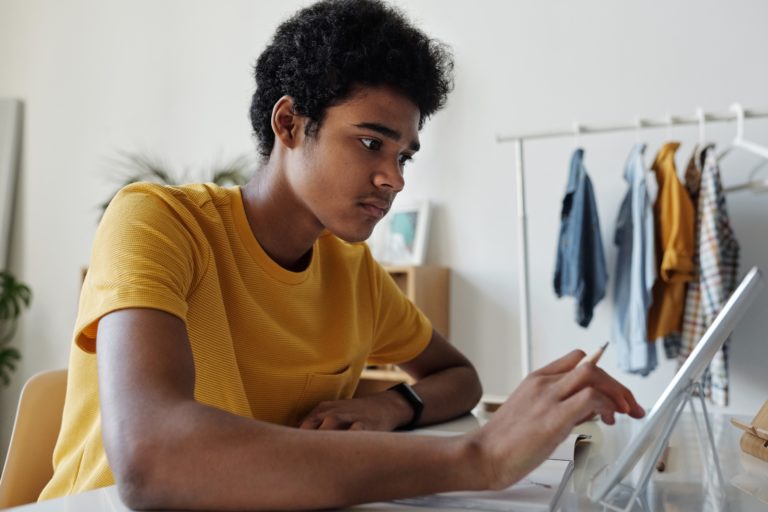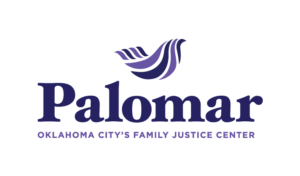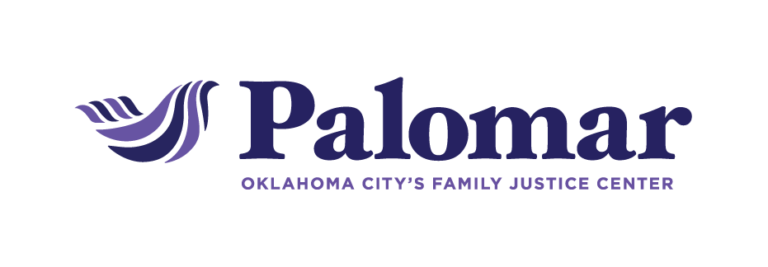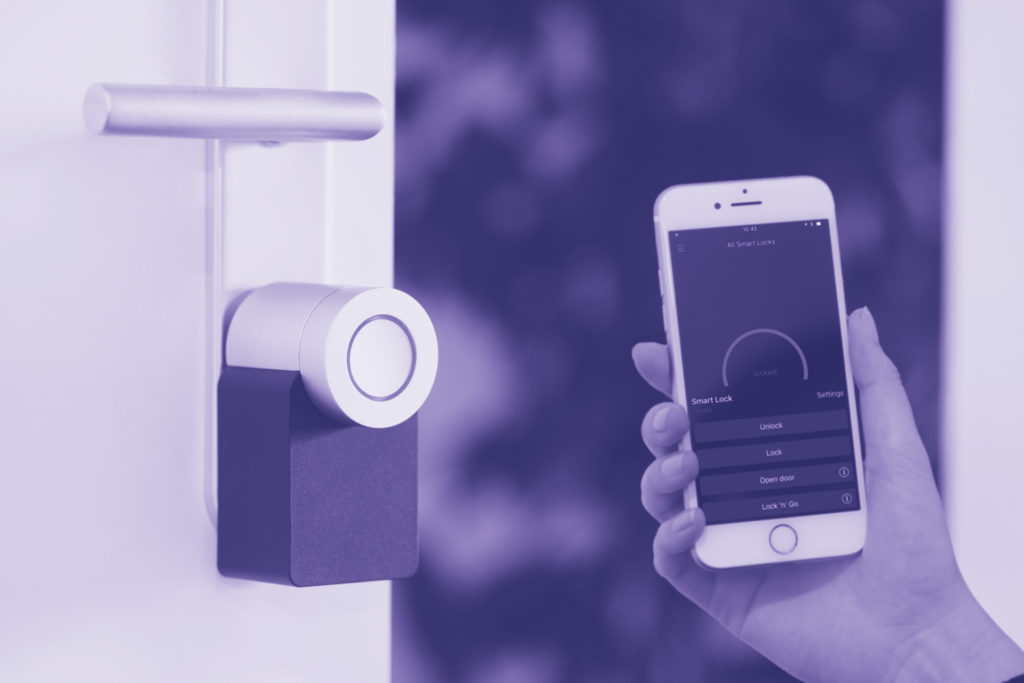
Browser Safety
The most popular browsers, Google Chrome, Mozilla Firefox, Internet Explorer, and Safari all provide privacy settings for users. If you are concerned that someone is monitoring your device activity, using these options can increase your privacy and safety.
Private Browsing
Google Chrome
- Click on the Chrome menu icon (three dots in the upper right corner).
- Click “New incognito window.”
- A new window will open. To prevent the browser from collecting history, you must browse in this window.
Mozilla Firefox
- Click the menu icon (three lines) in the top right corner.
- Select “New Private Window.”
- A new window will open. To prevent the browser from collecting history, you must browse in this window.
Internet Explorer
- Click the gear in the top right corner.
- Select “Safety.”
- Select “InPrivate Browsing.”
- A new window will open. To prevent the browser from collecting history, you must browse in this window.
Safari
- Click “File.”
- Select “New Private Window.”
- A new window will open. To prevent the browser from collecting history, you must browse in this window.
Clearing Browser History
Note that if someone is monitoring your computer use, deleting your entire browser history may appear suspicious.
Google Chrome
- Click on the Chrome menu icon (three dots in the upper right corner).
- Select “History.”
- To delete your entire history: Select “Clear browsing data.”
- To delete certain pages: click the boxes next to the pages you want to remove.
- Click “Delete.”
Mozilla Firefox
- Click the lbrary icon in the top right corner.
- Select “History.”
- To clear your entire history: Select “Clear recent history.”
- Select the time range for the history you want to clear.
- Click “Clear now.”
- To delete certain pages: Click “Show all history.”
- Select the pages you want to remove.
- Press the delete key on your keyboard.
Internet Explorer
To delete your entire history:
- Click the gear in the top right corner.
- Select “Safety.”
- Select “Delete browsing history.”
- Check “History.”
- Click “Delete.”
To delete certain pages:
- Click the star in the top right corner.
- Select the History tab.
- Right-click the pages you want to remove.
- Select “Delete.”
Safari
- Click “History.”
- To delete your entire history: Select “Clear History…”
- Select the time range for the history you want to clear.
- Click “Clear History.”
- To delete certain pages: Select “Show all history.”
- Select the pages you want to remove.
- Press the delete key on your keyboard.
Private Browsers for Phones & Tablets
For more privacy when browsing on your smartphone, you can download a privacy browser app. These apps give you more control over your history and data when you’re browsing. See links to a few of our suggested apps below.
DuckDuckGo
Ghostery
Tor Browser
Note that these options do not prevent remote spying or monitoring if someone is using spyware software. Learn more about spyware and find other online privacy tips at techsafety.org/resources-survivors.